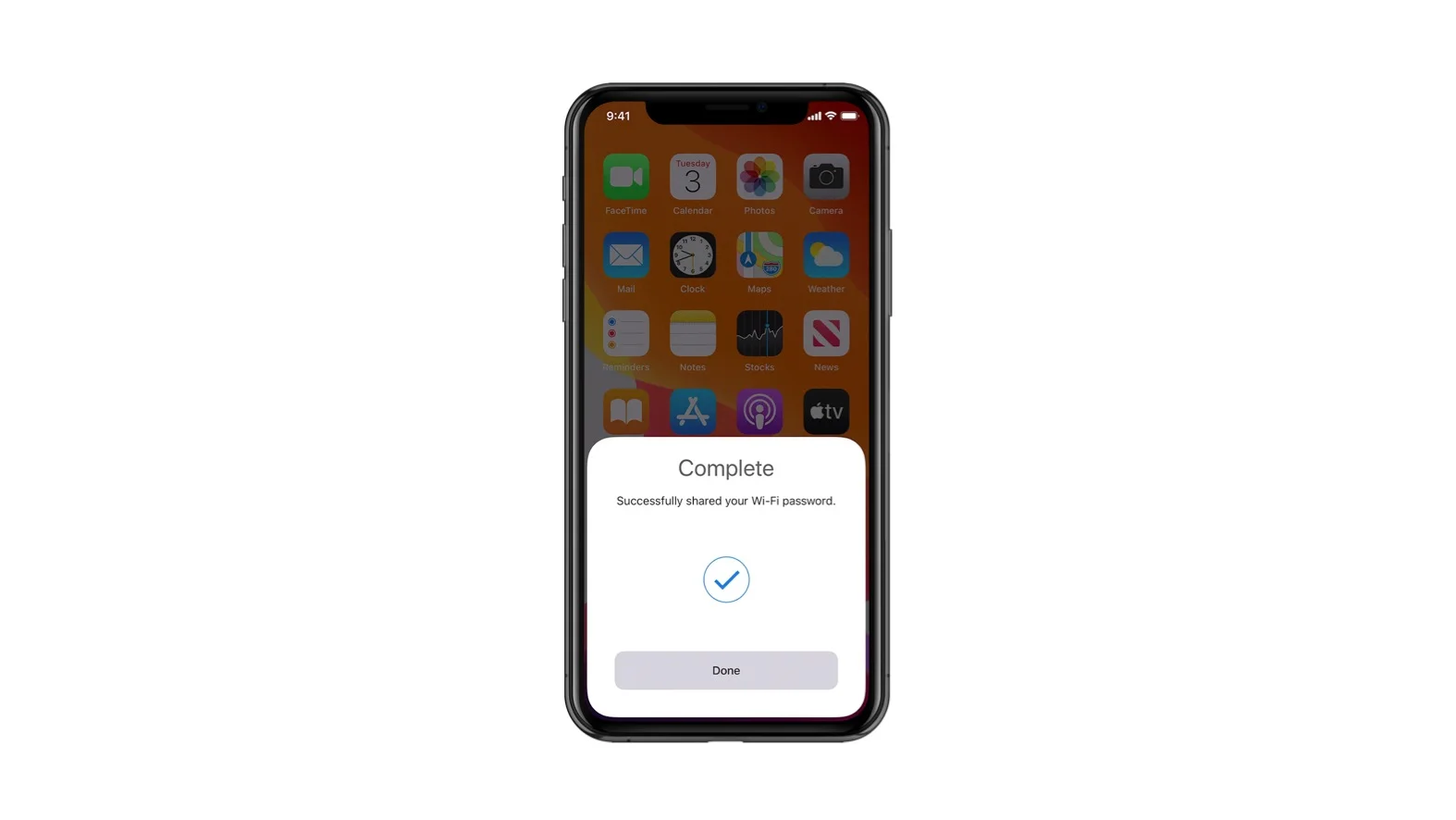Visitors to your home may ask you for the Wi-Fi password so that they can surf the web safely and conserve data on their mobile devices. Apple has now made sharing your Wi-Fi password easier using a Bluetooth connection.
But password sharing should be done carefully and sparingly. There may be times when you don’t want to reveal your password for safety reasons. In others, it’s because the password is so complex and convoluted that it’s a nuisance to connect.
Sharing the Wi-Fi password is possible without really disclosing it if you have two iOS devices, one of which is already connected to the internet and the other of which is waiting to connect. That is to say, your iPhone can act as a wireless access point for another device, bypassing the need for a separate password for the private network.
The first step is to ensure that both the sending and receiving devices are running the most recent software versions. Otherwise, this function will not activate. As of the iOS 11 release, only devices running this software or later will be able to use a shared passcode. If your devices are up to date, skip the following section and go straight to how to share your password.
How To Update To The Latest iOS Or MacOS?
Make sure you have a backup of your iPhone, iPad, or iPod touch before installing any software updates. Whether it’s your dissertation or that ill-advised TikTok, we don’t judge: The most important thing is to back up everything you care about. After that, you need to connect your gadget to power and a WiFi network. Select “Settings” and then “General” from the drop-down menu. There will be a red dot next to the Software Update button to indicate when an update is available.

Select the “Download and Install” option after selecting the “Software Update” option. If you tap this, you may be prompted to enter your passcode to unlock the device. After that, the update will install itself without further intervention.
Remember to back up all of your files before updating MacOS on your laptop or desktop. Operating system updates can be time-consuming and resource-intensive, so make sure you have a steady WiFi connection and that your computer is always plugged in. Connect your device to WiFi and plug it in, then select Apple > System Preferences from the menu bar in the top left corner of your screen.
If you select Software Update in the System Preferences box that appears, you can update your system. This is where you’ll find details on any possible upgrades. In the event that an upgrade is available, selecting the Upgrade Now button will initiate the process. When you click the button, the download will start immediately, and the installer will launch automatically when it’s finished. To complete the installation, please go to the window for more instructions.
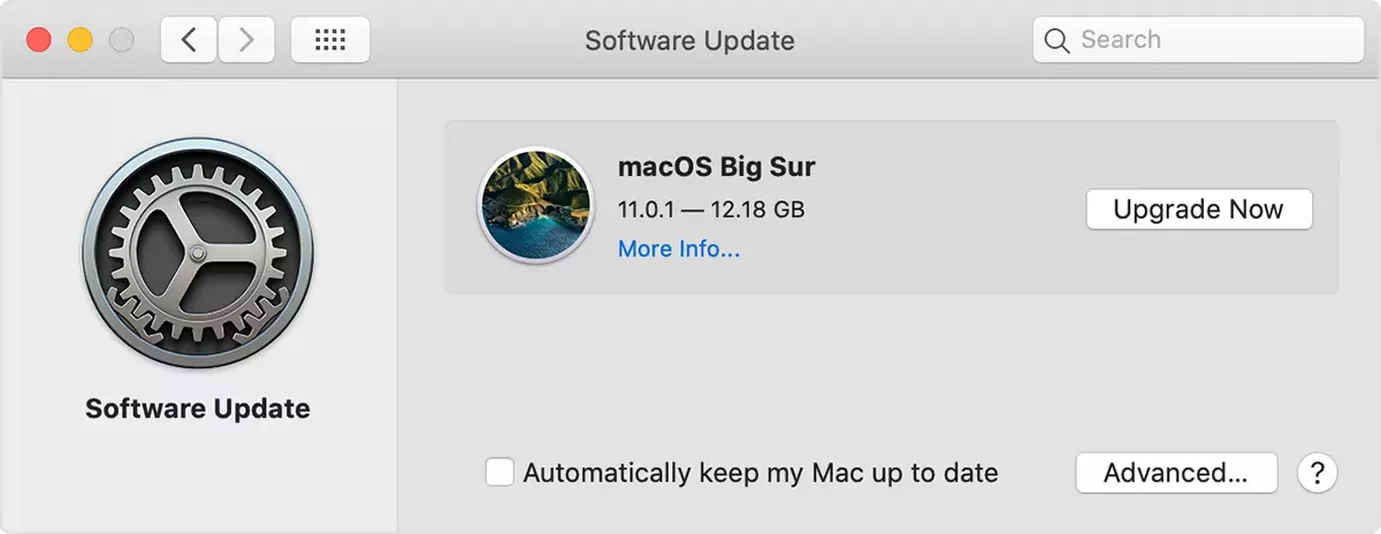
Also Read: Emulators For iPhone: 5 Best iPhone Emulators in 2022! [Must Check]
How To Share Wi-Fi On iPhones?
Is it possible to send the password for a private Wi-Fi network from one iPhone to another? Yes! Make sure both iPhones are running the most recent version of iOS. Make sure you’re using iOS 11 or a later version, as that’s when Apple introduced the ability to share Wi-Fi passwords between devices. Wi-Fi and Bluetooth on both gadgets will also need to be activated.
You’ll also need to enter your Apple ID and the Apple ID of the iPhone you’re syncing to. They can use the same Apple ID without a hitch. However, you’ll need to add each other’s Apple IDs to your contacts if you want to share the password with a friend’s iPhone.
Then, grab your iPhone and the other device you intend to give access to the wireless network. Similar to Bluetooth, a stronger and more reliable connection is achieved when the devices are physically close together.
The Following Procedures Must Be Carried Out On The Receiving Device:
- Access the Settings menu.
- WiFi should be the option you pick.
- Choose the wireless network that you wish to join.
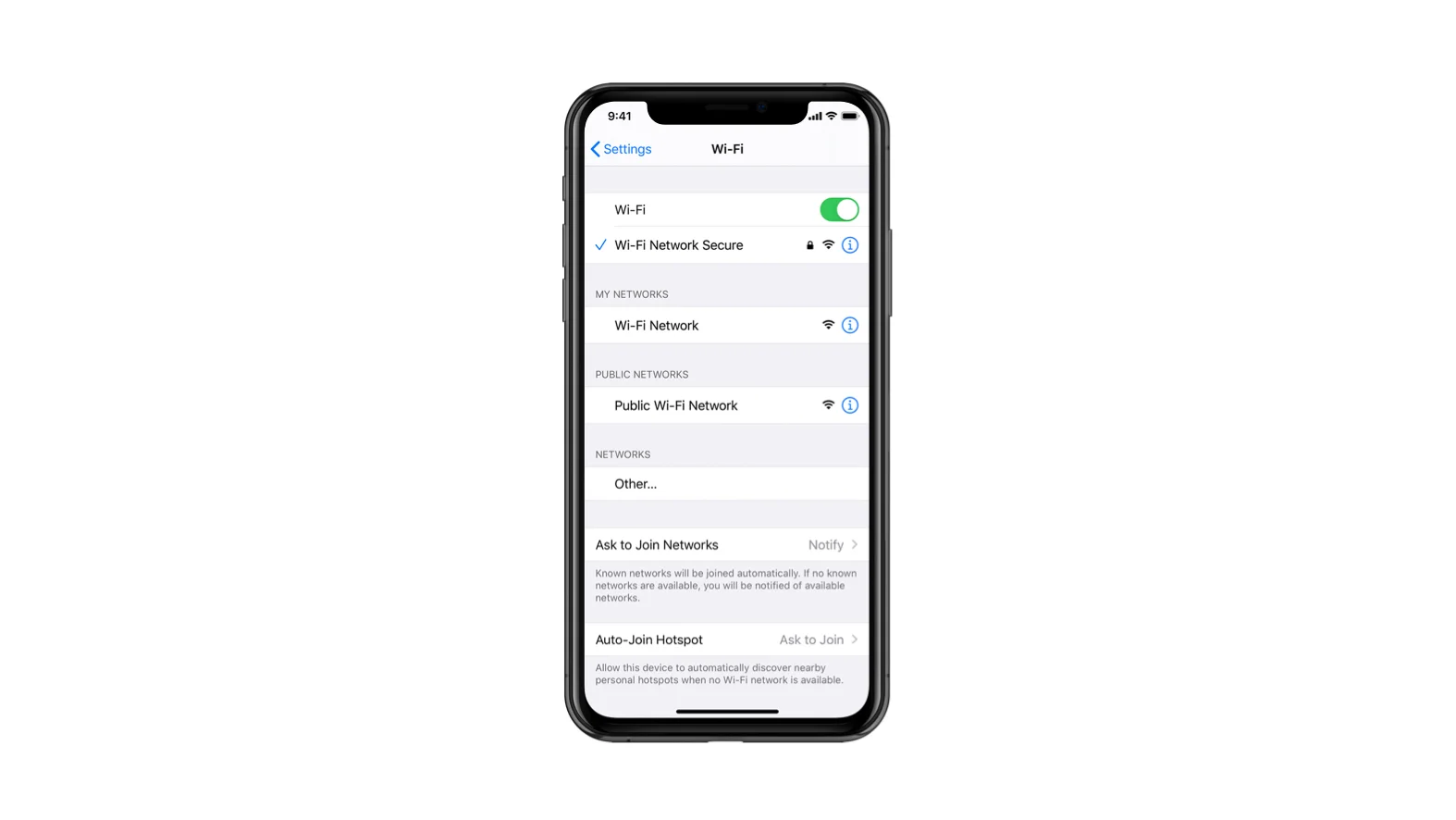
The host device must now allow access sharing. Just do what I show you to do on your iPhone:
- There will be a prompt asking if you wish to Share Your Wi-Fi.

- Just hit the Send Password button.
- Your phone will allow the requesting phone to use its Wi-Fi connection.
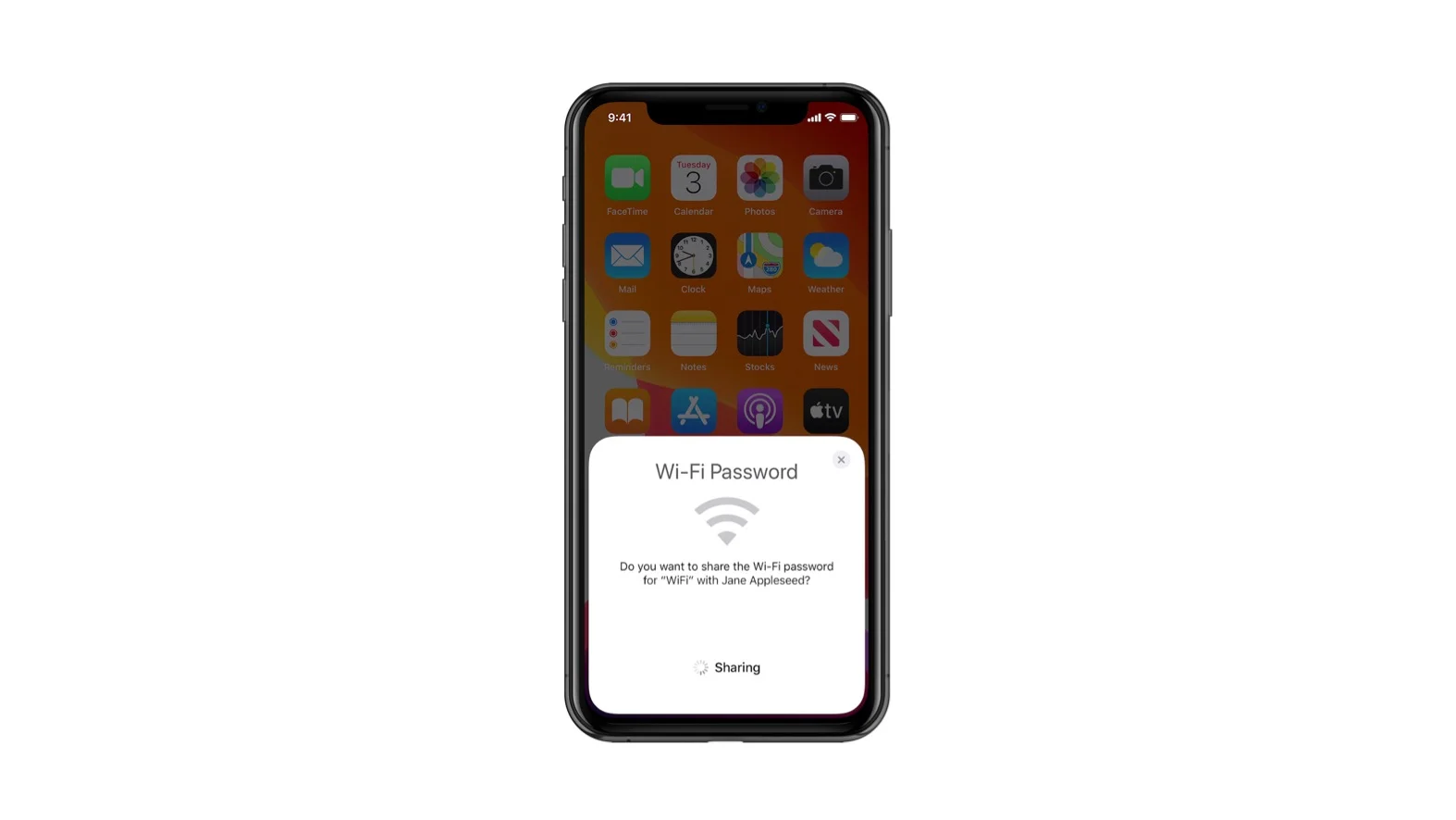
If the password was successfully transferred, the Done button will become available.
Also Read: Sniffies iPhone App: How To Download Sniffies In iOS and Much More!