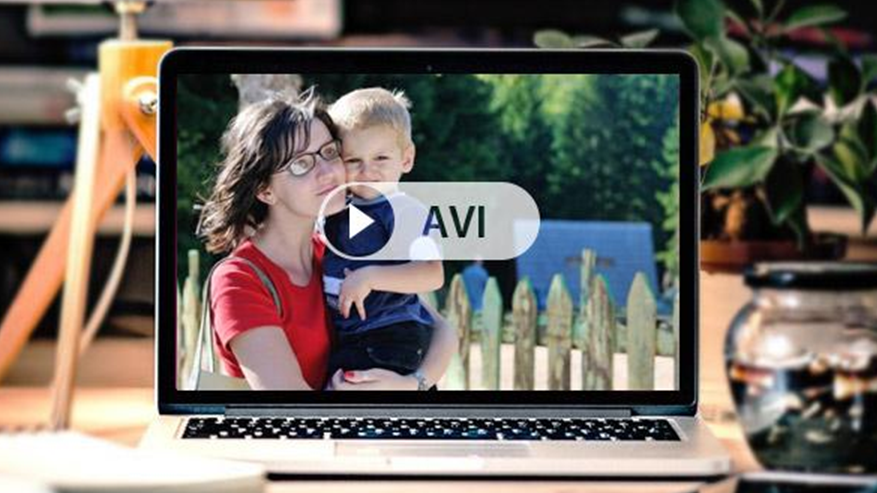So, you’ve got some files in the AVI format on your Mac laptop and now are struggling to open them? Well, you’re definitely not alone. A lot of Mac users experience difficulty playing AVI files, which, as you know, are native to Windows operating systems. Luckily, there’s an easy way out. Actually, there are several ways to go about this common problem! Check out some solutions below.
Choose the Right Media Player
Today, you can easily find a reliable tool that can help you view AVI on Mac devices.
Do some research to find out what player can best suit your needs. Download it onto your computer as you would any other app. Just make sure that the tool you want to install comes from a reputable source and does exactly what it says on the tin.
If you want to spare yourself the bother of sifting through the countless options available on the market, consider the following media players:
Elmedia Player
Arguably, Elmedia Player is the best tool for playing AVI, MKV, FLV, and other non-native formats on Mac. This media player also boasts a lot of fun features and unparalleled compatibility with a whole host of digital media file formats. Its sleek, user-friendly interface will help you select the right option and quickly play the chosen multimedia file without a hitch.
VLC Player
Looking for a fast and straightforward media player for your Mac but don’t want to pay a lot for some sophisticated software? You can’t go wrong with VLC Player.
VLC is a completely free tool packed with useful features. Take your movie-watching experience to the next level with its cool video/audio filters, advanced format support features, editing options, and more. And the best thing is that VLC Player can help trick your Mac into playing that stubborn AVI in the blink of an eye!
JustPlay
JustPlay is a lightweight app famed for its perfect compatibility with Macs and Intel Silicon. It’s also great for streaming and sharing a wide variety of multimedia files, including images, DIY video projects, movies, and TV series to your TV from Mac.
Convert AVI Files to Mac-Compatible Formats
If you don’t want to tinker with installing third-party software, you can simply convert your AVI media file to any other Mac-friendly format. MP3 and MOV are your go-tos if you are looking for the formats your Quicktime can easily play. So, you’ll be better off changing your initial AVI format to either of the aforementioned formats. But this doesn’t mean you’re restricted only to these two formats. You can go for MP4 or your other preferred format.
Make Sure Your File is not Corrupted
Oftentimes, users cannot play a certain file simply because it has been corrupted. So, before you start pulling out all the stops, consider checking your AVI file’s health. There are plenty of cool repair tools that can help you scan and identify possible issues. Hopefully, after that, you can play your video on Mac!
Get the Right Codec
Something as simple as tweaking the initial code of your Quicktime app might suffice to make it play your AVI files. All you need to do is avail yourself of the right codec.
Locate a trustworthy website offering official AVI codecs for Mac users. Install a suitable codec in your default media player and voila!