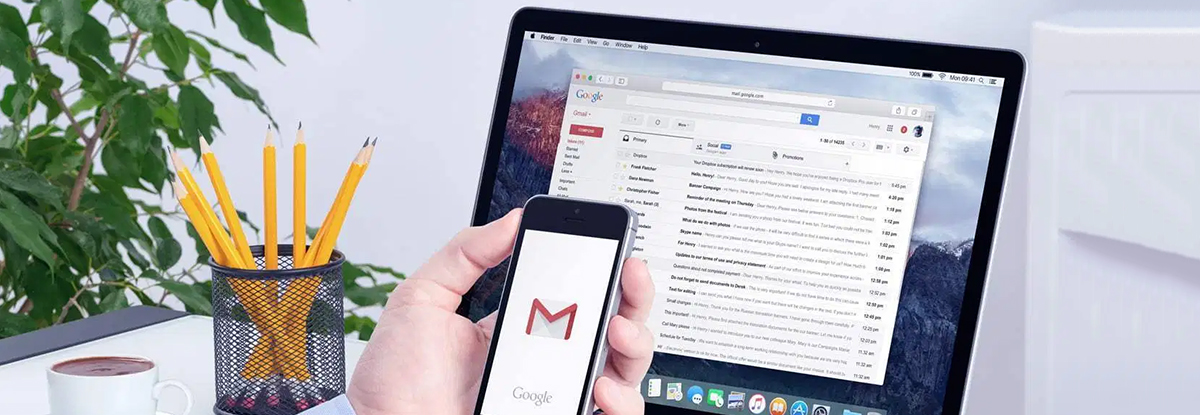If your Google account is still signed in and your smartphone disappears, what would happen? Or perhaps you used a stranger’s device to enter into your Google account and neglected to log out for whatever reason? Perhaps you made the decision to sell your old gadget and neglected to log out of your Google account. Unauthorized access to your credentials and data may result from this.
The good news is that Google users can remotely unplug outdated devices from their Google accounts if they suddenly discover their device is gone and worry that an outdated device may compromise their accounts.
We’ll walk you through the process of viewing every device connected to your Google account and removing any device at any time in this post.
How to Take Out of Your Google Account a Device
Using a Computer
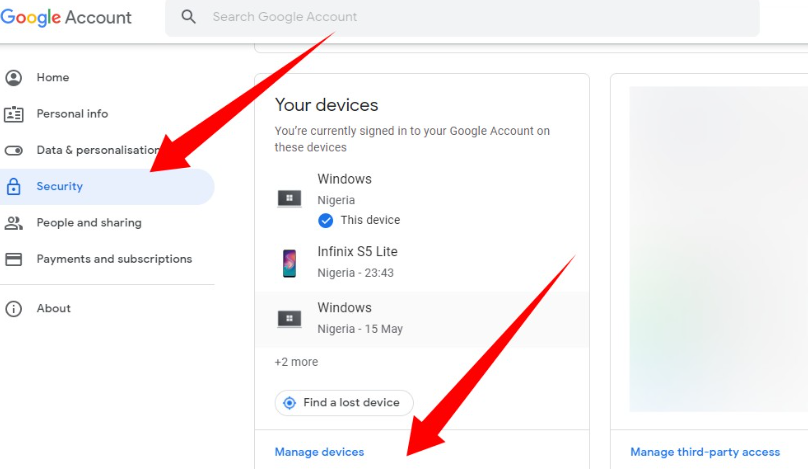
- Access your Google Account dashboard by using your computer’s browser to go to account.google.com.
- From the left-hand menu, choose Security.
- Choose Manage Devices by tapping it from the Your Devices column.
- Tap the three-dotted menu icon in the upper corner of the device you wish to delete from your Google account from the list of devices connected to your account.
- From the list of alternatives that appears, choose Sign out.
Via a mobile phone
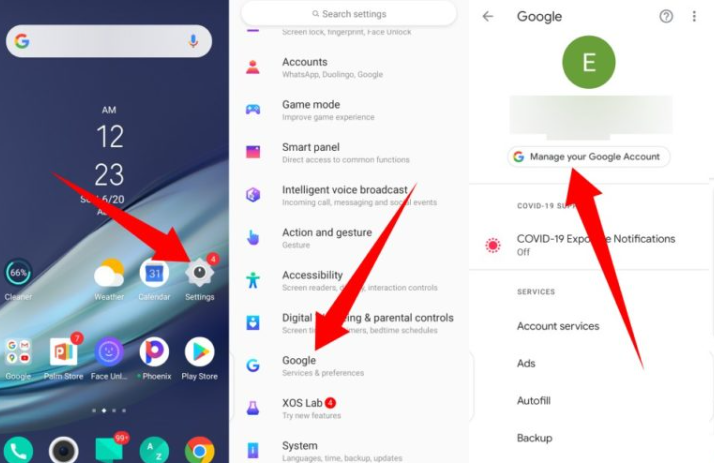
- Navigate to Settings on your Android device.
- Scroll down to choose Search Engine
- Select the ‘Manage your Google Account’ option located at the top.
- Tap the menu symbol in the lower area after that, and choose Security.
- Next, select Manage Devices under ‘Your Devices’ after scrolling to that section.
- To delete a gadget, tap its three-dotted menu symbol.
- Click “Sign out.”
- A prompt from Google asking you to confirm sign-out will then appear. To confirm, tap Sign Out.
Read More: https://www.therconline.com/tech/drop-a-pin/23434/
Why should delete your Google account?
There are several justifications for wiping your Google account off of your phone.
Managing multiple personal and professional Gmail accounts on an Android device might be perplexing. Take out any unused Gmail accounts on your main phone.
Your data is in danger of security breaches if your phone is stolen. To deactivate the account, use the online version.
If you are lending your phone for a few days to a friend or relative, make sure they take the primary Google account off of it.
Instead of deleting your Google account when trading or selling your phone, do a factory reset.
Frequently Asked Questions
If I don’t have my phone, how can I deactivate undesired devices from my Google Account?
Select “Security” from the menu on your “My Account” page to remove a device. Choose the device you wish to remove by clicking on “Manage all devices.” The device can be deleted from your Google Account by clicking “Sign out.”
What occurs if I take a device out of my Google account?
You are signed out of a device when you deactivate your account access. Your data remains on the device after making this change.
To sum up, it is crucial that you take these actions if you have an outdated gadget that you want to sell or donate. This way, you can be certain that your login information and data won’t get into the wrong hands.