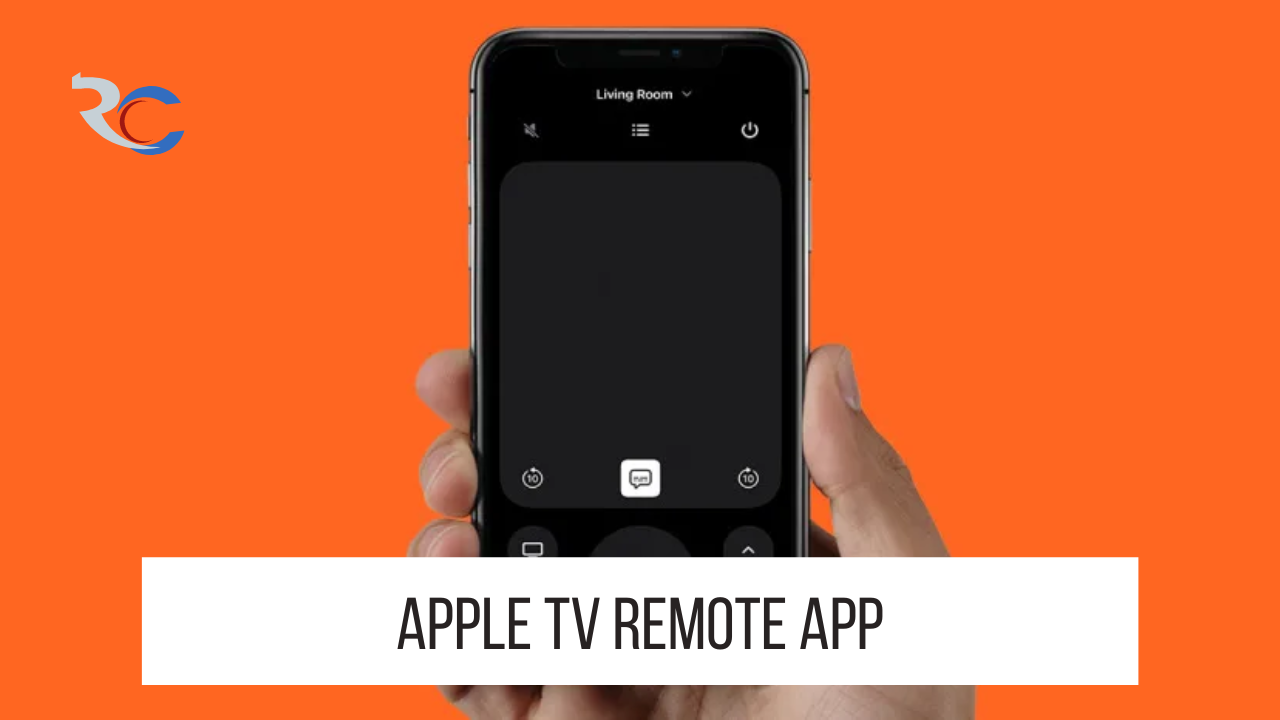After ten years of service, Apple finally pulled the plug on its TV Remote app in October 2020 with an iOS upgrade that made it obsolete. It wasn’t a tremendous deal, but it altered how you might use your iPhone as a replacement for the Apple TV controller. Now you may access the Remote function on your iPhone directly from the Control Center instead of downloading the Remote app.
The crucial information is listed below.
Instructions For Operating Apple TV With An iPhone:
As of iOS 12, the Remote control function could be found in the Control Center on every iPhone. Swipe down from the iPhone’s top right corner to reach the Control Center (this applies to any iPhone with a notch). If your iPhone lacks a notch and instead features a Home button, you can still access the Control Center by sliding up from the bottom of the screen.
You’ll find the Apple TV Remote app after you open Control Center. If you’ve disabled Control Center and need to turn it back on, go to Settings > Control Center. The TV Remote app is redundant, as the functionality is the same. Remember that this function of the remote control is located elsewhere.
Also Read: How To Factory Reset Apple Watch? Quick & Easy Guide!
Or, You Might Upgrade To The Redesigned Remote
The Siri Remote may still be used to operate your Apple TV, which is the most straightforward method. Apple upgraded the Siri Remote that comes with the new Apple TV 4K so that it is more ergonomic to grip and simpler to use in the dark. The new remote is fatter and less symmetrical.
If you have an older Apple TV, you can still use the new remote. Alternately, Apple allows you to use a wireless Xbox or PlayStation game controller in place of the standard Apple TV remote.