For various reasons, we are all happy when we watch videos. It should come as no surprise that your iPhone is filled with videos. What if you combined all of your favorite iPhone genre videos into one? For instance, you could combine all of the humorous videos into one.
In this manner, you can see the videos all at once. We’ve created some incredible and practical apps to combine videos on iPhone for individuals who have a ton of video clips on their device and wish to combine them into one. Let’s start learning the techniques from the ground up.
Part 1: Combine Live Photos to Videos with Photos app on iPhone [iOS13]
Several Live Photos can now be combined and saved as a new video or slideshow in the Photos app, thanks to some neat capabilities incorporated in the recently released iOS 13. Here’s how to use iOS 13 to incorporate Live Photos into videos.
Select may be found by opening the Photos app and tapping the button in the top-right corner of the screen.
After choosing the Live Photo that was taken, select Save As Video by tapping the Share icon located in the lower-left corner of the screen.
Part 2: Combine videos with iMovie
iMovie is among the applications on the list that can help you combine videos on your iPhone. With the aid of iMovie, you too can produce stunning films. This software allows you to assemble videos on your iPhone and then use AirDrop or iCloud Drive to transfer them between different iOS devices. Here’s how to use iMovie to combine films on your iPhone.
Find out more about using iMovie to edit videos.
Step 1: Open the iMovie application and navigate to the “Project” area at the top of the screen.
Step 2: Select “Create Project” after tapping on it. From the two options that appear, choose “Movie” or “Trailer”; in this instance, choose “Movie.” Next, select “Create” from the screen that appears. Optionally, import video from a file.
Step 3: The project interface is now successfully displayed on your screen. Your video gallery will now load on your screen when you hit the “Media” icon located on the timeline’s left top. This allows you to add the source video file. To include the selected source video in the iMovie timeline, select it and touch the “Add” icon.
Step 4: After adding your favorite video to the timeline, allow you to move the timeline left or right to make the “playhead,” or vertical line, appear on the screen. Place the playhead precisely where you want to merge the video by scrolling left or right at this point.
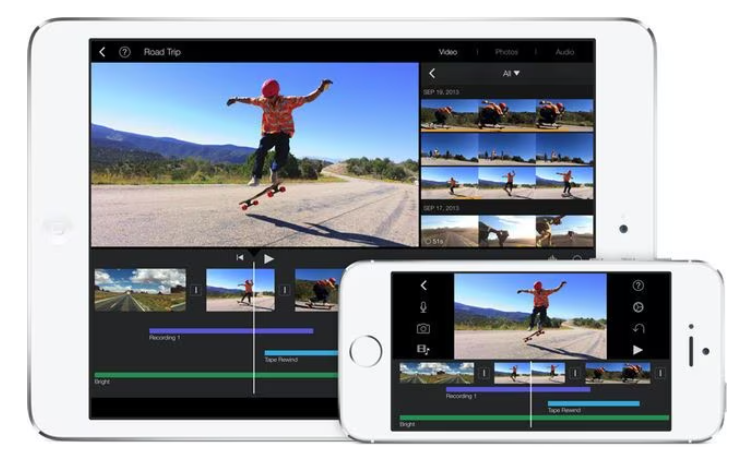
Step 5: Now is the time to add a different video that you want to incorporate into the original video. To add your video to the timeline, simply follow the steps outlined above. The newly inserted video clip will appear in the video at the closest position to the playhead, whether it is before or after the current clip.
Read More: https://www.therconline.com/tech/if-i-block-someone-can-i-still-text-them/42206/
Step 6: Click the “Play” icon, which is located directly above the timeline in the center of the screen, to get a combined playback preview of the two newly added videos.
Step 7: To add the ideal impact when your initial video is changed to another, you can also utilize the preset transition effects. Alternatively, the conventional fade-in or out (default transition) can also be employed.
Step 8: To end your film, just click the “Done” button in the upper left corner of the screen. You may then download the combined video clip on your local drive or upload it straight to a number of cloud storage services using the interface that appears next. You may also enter a custom title for your video here on this screen.
Part 3: Combine videos with Videoshop
The second program on the list to mix video clips is Videoshop, a fantastic tool for editing videos. This software offers everything one might possibly need: it can crop, trim, add sound effects, record one’s own voice, resize the video frame, and many other functions. This is how the Videoshop app on an iPhone can be used to combine videos.
Step 1: First, go to the App Store and download the app. Open it after it has finished downloading.
Step 2: Click the plus sign symbol to begin uploading your videos.
Step 3: The options that are listed above the videos are now available for selection. You can choose from a variety of settings or editing choices, such as adding an audio track, adding a transition, inputting text, changing the tempo, and much more.
Step 4: After you’re finished, press the “Next” button.
Step 5: If you’d like, continue by adding the video’s title, author, location, and date. Additionally, movies can be personalized with themes and filters.
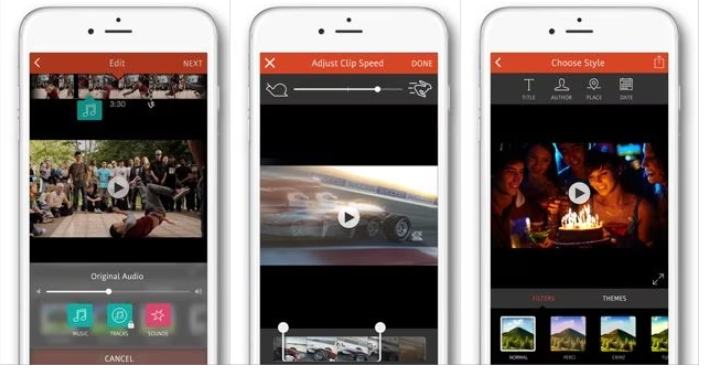
Read More: https://www.therconline.com/tech/apple-watch-complications/42185/
Step 6: Tap the Sharing button and store the file after you’ve finished combining the videos on your iPhone. Additionally, you can email your file, save it to Dropbox, or publish it to Vimeo or YouTube.
