Take Your Twitter Account Public! Displeased with your quiet Twitter persona? Are you keen to share your tweets with a wider audience? Thankfully, changing your Twitter account to public mode is simple!
You can easily change your privacy settings by following the instructions in this article. It will make your Twitter account public.
Enter your Twitter account to get things started. Tap your profile image in the top-right corner of the screen to access your account settings. Select “Privacy and Safety” after clicking on “Settings and Privacy.”
Recall that you must first confirm your identity if two-factor authentication is activated. Finished? Let’s get started now!
How to Make Your Twitter Account Public on a Desktop or PC?
Making your Twitter account public can help you reach a larger audience than before. Twitter is a large platform where users interact through “tweets.” On a desktop or laptop, opening your Twitter account to the public is a simple process.
You can follow the instructions listed below to make your desktop or PC Twitter account public:
Step 1: Log in to your Twitter account on a computer or desktop. Next, select “More” from the left option bar.
Step 2: At this point, select the “settings and privacy” tab located on the screen’s left.
Step 3: Navigate to this setting’s Privacy and Safety section and click it.
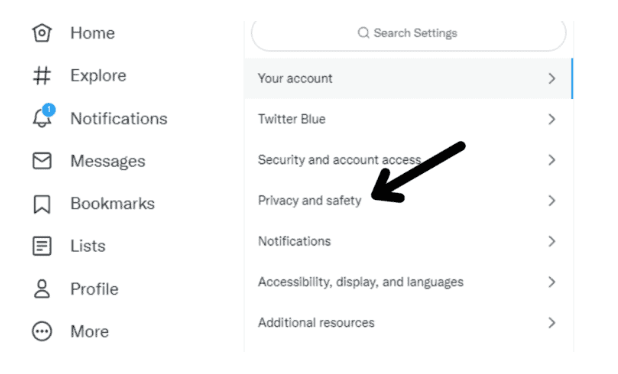
Step 4: Under Privacy and Safety, select Audience and tagging.
Step 5: Clear the checkmark displayed in the “Protect my tweets” box.
When making adjustments, it can also ask for your Twitter password; in order to make your account public, you’ll need to provide it.
Read More: https://www.therconline.com/tech/announce-calls-iphone/42291/
How to Make Twitter Account Public on Mobile [Android & iPhone]
A lot of individuals use Twitter on their iPhone and Android smartphones. Using a smartphone, opening a public Twitter account is quick and simple. By doing the following actions, you can quickly make your account public:
Step 1: Launch the Twitter app on your phone and sign in with your credentials. In the upper right corner of your screen, click the profile symbol.
Step 2: After the settings page loads, select the privacy and settings tab located on the left side of the screen.
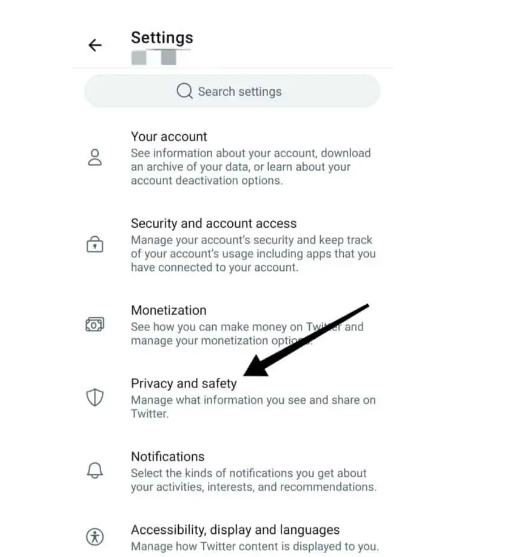
Step 3: Select the privacy and safety part by clicking on it now, under the Twitter username section.
Step 4: Select Audience and tagging from the privacy and safety section.
Step 5: Touch the “protect your tweets” toggle button to turn it off. Touching the toggle button will cause it to turn grey.
You can now view your profile on anyone’s account since it is public.
Frequently Asked Questions
Which tweets are public and which are private may I select?
Are you concerned about the world seeing a particular tweet that you posted? I have good news for you: it is possible to customize visibility on Twitter!
You may select which tweets are public and which are private with a few clicks, and you can modify your privacy settings. When you want to share something more privately or with a limited set of people, this function is helpful.
Twitter allows you to customize who may view your material by default, while all tweets are public by default. So, to get the best out of Twitter, play about with this setting.
Customizing the visibility of your tweets is a useful tool that can help you accomplish your social media objectives, whether you want to engage with a wider audience or maintain greater privacy.
Read More: https://www.therconline.com/tech/apple-watch-golf-gps/42277/
How can I tell if the Twitter account I use is private or public?
Your Twitter account may be public or private, depending on your privacy settings. Because Twitter security is so important, it’s important to understand the implications of making your account private or public.
Only people who follow you can see your tweets if your account is private. More control over who can view and interact with your content is given by this setting.
Conversely, if your account is public, everyone on Twitter can view and reply to your tweets. You will need to consider how you want to use the platform and what kind of content you want to share with others in order to determine which choice best meets your needs.
