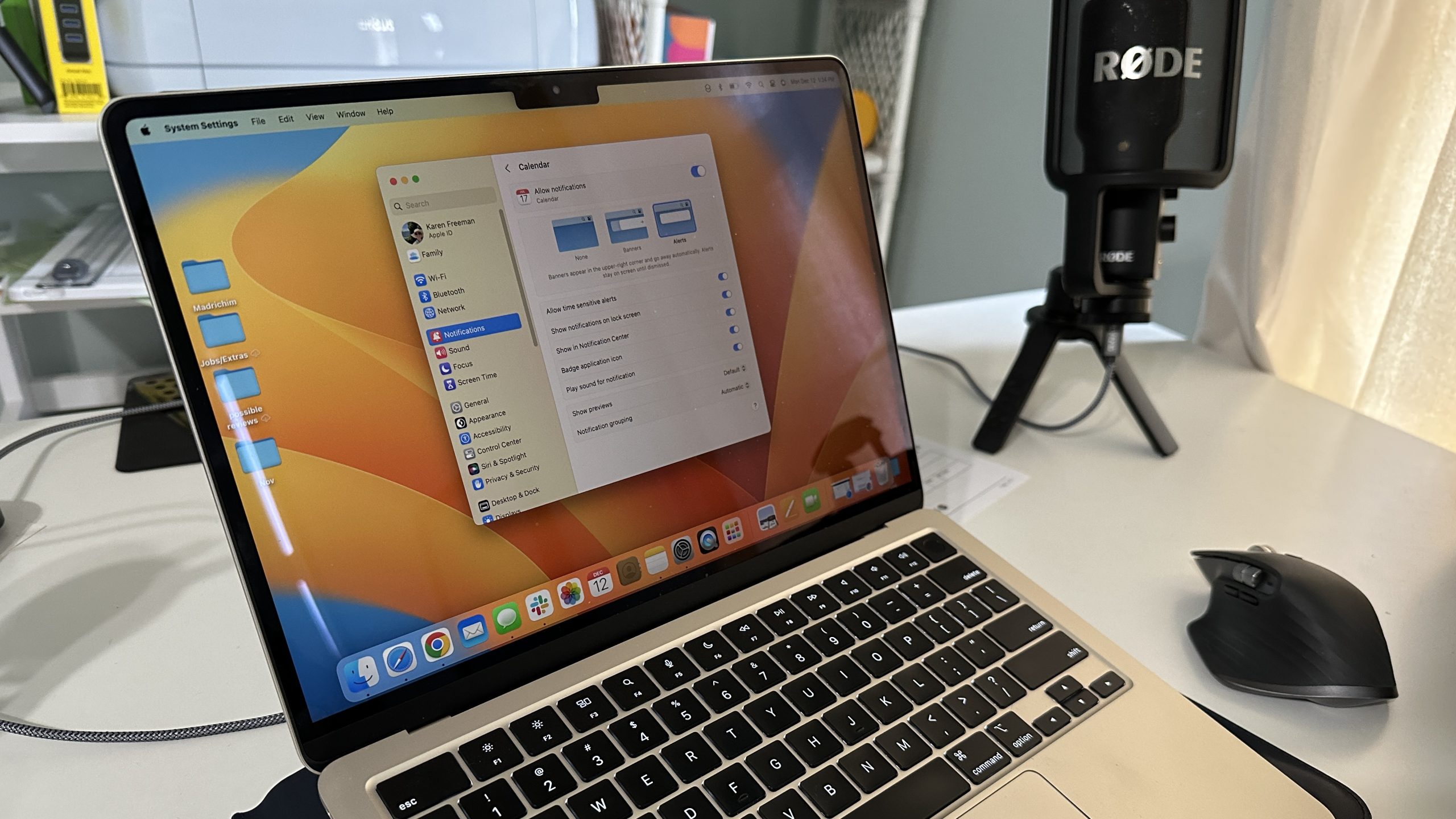Although iMessage on your iPhone and Mac is a handy method to remain in touch with friends and family, the notifications on your account can be annoying when you’re trying to focus or work. You may disable iMessage on your Mac, mute iMessage notifications, change notification settings, and sign out of iMessage when you’re done using it by following the instructions in this article.
How Do I Turn Off iMessage On My Mac?
As previously said, there are two ways to disable iMessage on a Mac: either removing the software entirely or merely suppressing notifications.
How to Completely Turn Off iMessage on a Mac
Turn off iMessage on your Mac by following these steps if you never want to receive text messages through the app.
- Get the Messages app open.
- Tap Messages.
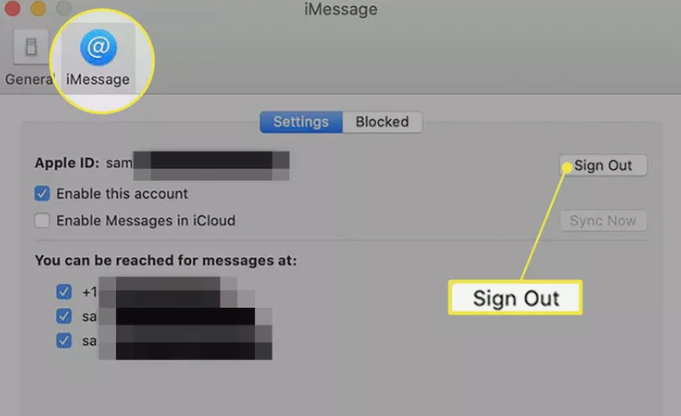
- Highlighting the Preferences menu in the Messages app.
- Then select Preferences.
- On the iMessage tab, click.
- iMessage’s preferences pane.
- Select “Sign Out.”
- On the pop-up confirmation window, click Sign Out once more. Once you’ve completed this, iMessage will no longer function and you won’t receive any more messages on your Mac until you log back into your account.
Read More: https://www.therconline.com/tech/how-to-enable-grayscale-mode-on-your-iphone/41709/
On a Mac, how do you hide iMessage notifications?
To stop receiving and sending texts on your Mac but still want to be able to send and receive messages, you can turn off iMessage notifications by doing the following:
- Press the Apple menu button.
- The Apple menu is open on the Mac desktop, and System Preferences is highlighted.
- Select System Preferences.
- Navigate to Notifications.
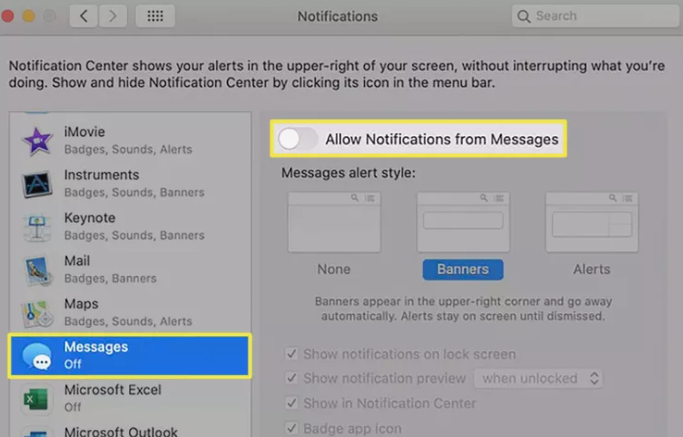
- Notifications are highlighted in the System Preferences box.
- Tap Messages.
How Can I Disable the Message Sync Between My Mac and iPhone?
Perhaps you would like to use iMessage on your Mac, but you would like to keep the messages sent and received on your Mac and iPhone separate. Although difficult, that is achievable.
Since you’ll want to be able to access your messages on all of your devices—Mac, iPhone, and iPad—Apple made the basic assumption when building the Messages app. Therefore, there isn’t a single setting that can prevent your iPhone and Mac from synchronizing texts. However, it can work if you follow these instructions.
You might have a perplexing experience as a result, and your talks might get split up across the two devices. Proceed if you are comfortable with that.
- Go to the Messages app > Preferences > iMessage on the Mac to get started.
- Uncheck the phone number box there on the screen. This will stop texts from appearing on your Mac that were sent to your phone.
- The screen titled “Messages Settings” shows a deselected phone number.
- Next, just check one email address at a time. In this manner, the email address will be the only connection between your Mac and all of your sent and received messages.
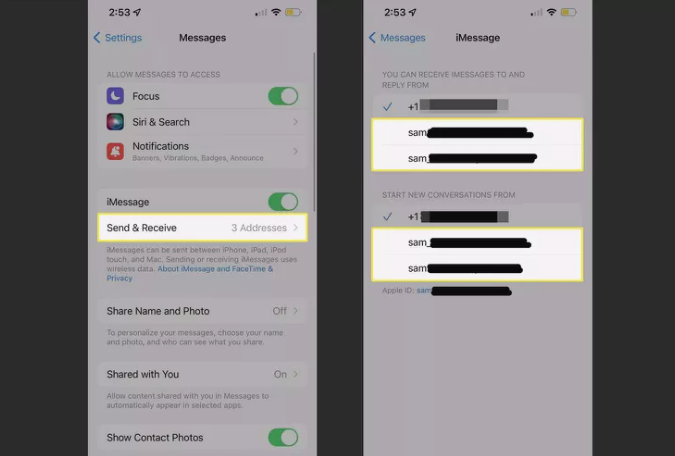
Just your phone number should be checked; uncheck any email addresses that are displayed below. This will prevent messages from being sent to your email addresses, which you should only use on Mac computers.
Check the box next to Start New Conversations From and make sure that just your phone number is entered. Once more, this will prevent any messages from syncing with your Mac and preserve all of your messages on your iPhone linked only to your phone number.
A FAQ
How do I turn off autocorrect on iMessage for Mac?
Deselect Correct Spelling Automatically after opening the Messages app and choosing Edit > Spelling and Grammar. Uncheck Correct spelling automatically under System Preferences > Keyboard > Text > to disable autocorrection in all Mac apps.
How do I turn off the iMessage sound on a Mac?
Select Notifications & Focus or System Preferences > Notifications to disable the iMessage notification sound. Check the box next to Allow Notifications after choosing the Messages app from the list of apps on the Notifications menu. The Play sound for the notifications box can then be unchecked.
Read More: https://www.therconline.com/tech/firestick-stuck-on-amazon-logo/41698/
How do I turn off the iMessage preview on Mac?
You can hide the contents of messages on your Mac, just like you can on an iPhone. Select Messages under Notifications or Notifications & Focus > Notifications > Notifications after opening System Preferences. Locate the Show Previews drop-down menu and choose Never from there.