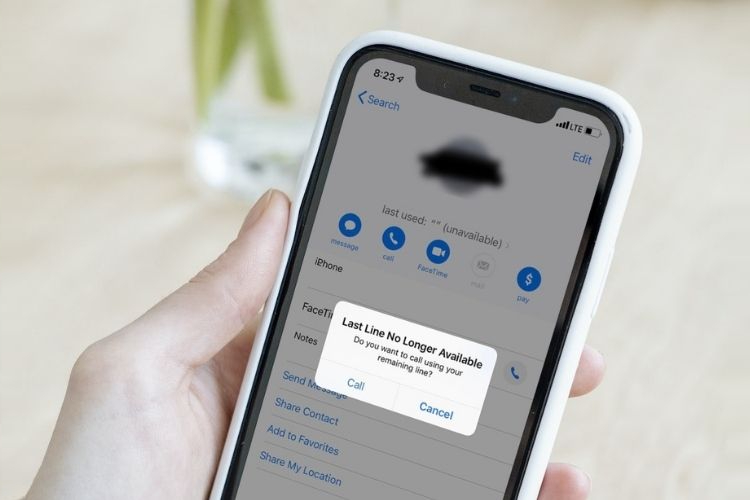One of the main arguments in favor of iPhones over rival smartphones is their better cellular connectivity. Its robust technology and software enable it to detect a stronger signal while others are unable to. This is not to argue that iPhones are flawless at managing cellular calls, though.
In actuality, problems with an iPhone might arise just as with any other gadget. The iPhone Call Failed error is likely the most frequently encountered issue on the list. You may get this issue frequently or infrequently, depending on your usage habits and the iPhone you use. This can be an issue though it happens frequently.
The Best Ways to Fix iPhone Calls That Keep Failing.
Here are some different fixes you can try before we begin troubleshooting
1. Restart the iPhone
You can restart your iPhone by following the necessary instructions, depending on which model you have. This will resolve any sporadic issues with the gadget.
For iPhone X/11/12/13/14, press and hold the side button in addition to the volume down button.
For iPhone 7/8 series and iPhone SE 2nd/3rd Gen Grab the side button and press it.
Press the iPhone’s top power button for the iPhone SE 1st generation, 5s, and 5c.
You will be taken to a screen with the option Slide to Power Off after completing the aforementioned procedures on the affected iPhones. To switch off the iPhone, push the slider.
All you have to do is press and hold the side button until the Apple logo appears to restart. Press the top power button to restart an iPhone SE 1st gen, 5s, or 5c.
2. Upgrade iOS to the Latest Version
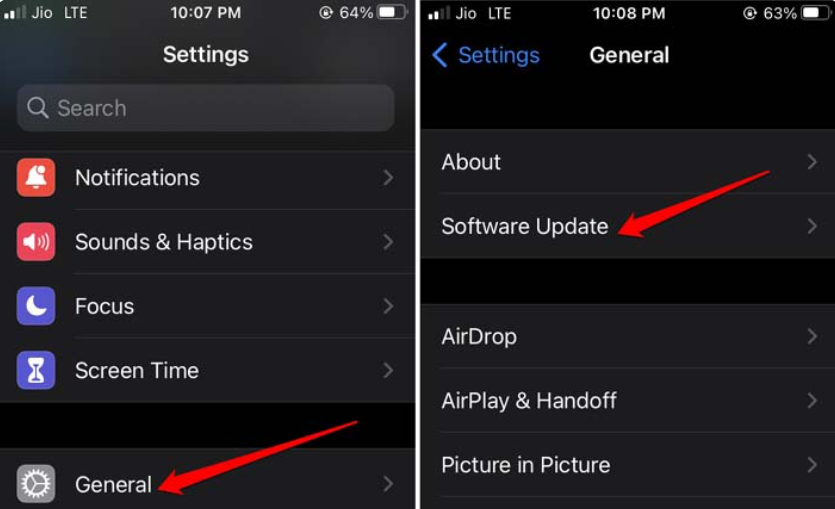
Take the following actions to update the iPhone to a newer build.
Navigate to General in the Settings app and then select Software Update.
Select the option to Download and Install to download any available updates.
Also Read: https://www.therconline.com/tech/how-to-add-birthdays-to-iphone-calendar/40625/
3. Remove the SIM Card and Re-insert it
The SIM card can be readily taken out of the iPhone SIM tray and put back in. For that, follow these procedures.
To unlock the SIM card on the iPhone, obtain the SIM ejector pin.
Carefully remove the SIM card and place it back into the tray.
Close it after gently inserting the SIM tray back into the slot.
Try calling now to see if there are any problems placing the call.
4. Unblock the Contact on your iPhone
You must unblock a number in order to call it after you’ve already blocked it. Users frequently mistakenly block certain numbers. With a few taps, that can be undone.
Select Phone from the Settings menu.
Navigate to Blocked Contacts and press the icon.
To unlock a number, swipe left on the desired number.
For the number to be added back to your list of active contacts, tap Unblock.
5. Make contact with your network service provider
It might be a technical problem on the part of the service provider, as previously indicated. Contacting your specific service provider’s official tech support staff is preferable.
In order to find out more about the issues with the network, file a complaint. The support staff will advise you on what steps to take or whether any maintenance has to be done on their end.
Also Read: https://www.therconline.com/tech/sos-only-meaning/40568/
6. Reset Network Configuration
To reset the network settings, take the following actions. The settings will revert to their initial configuration.
Open the Settings app and choose General.
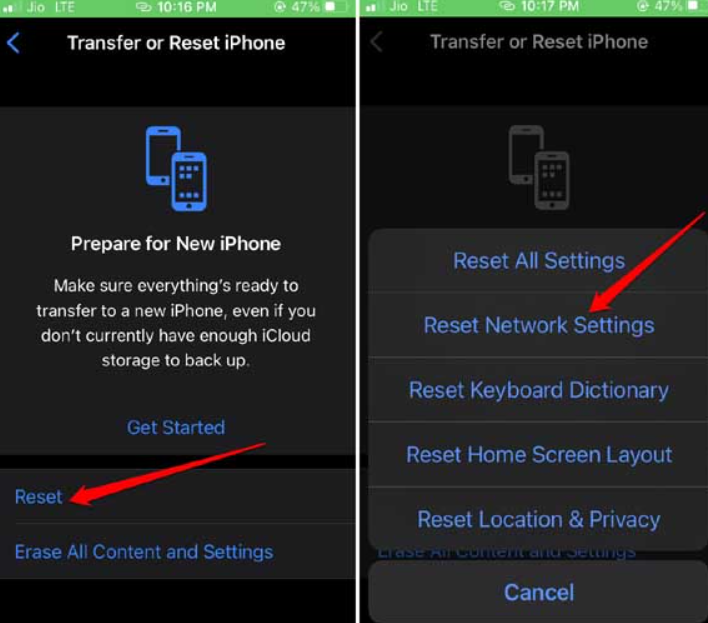
To transfer or reset your iPhone, scroll. Squeak it.
After tapping Reset, choose Reset Network Settings.
To complete the reset procedure and authenticate, enter the passcode.
After it restarts, configure the device’s network settings.