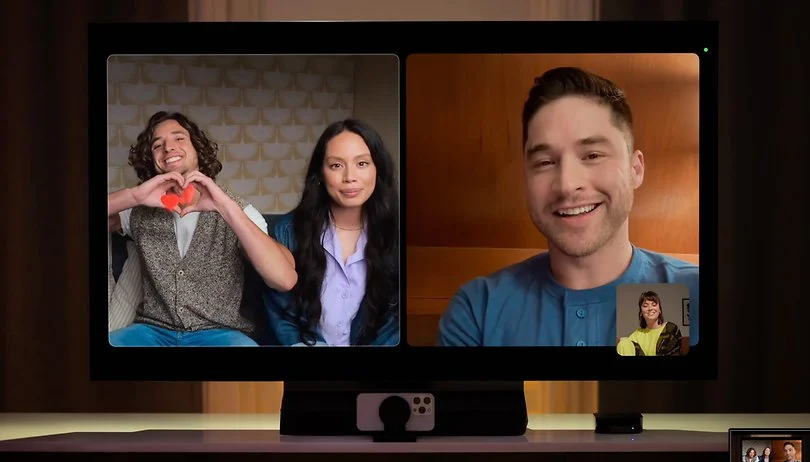One of the most popular audio and video calling apps among Apple customers is FaceTime. Along with many other features, it allows you to share your screen and view movies in real-time with your friends. FaceTime is a fantastic software, but occasionally your iPhone may not be able to make or receive FaceTime calls. We’ve all been there before, so we understand how annoying it is. But you don’t need to worry since we’ve put together a comprehensive troubleshooting guide that offers the best solutions for fixing the FaceTime not working on iPhones and iPads issue.
This guide’s instructions are compatible with all models of iPhone and iPad. Without further ado, let’s get started and restore FaceTime functionality for your iPhones!
Methods for troubleshooting malfunctioning FaceTime
Make sure your cellular data is on

Make sure that is turned on in your settings if you are attempting to connect using cellular data. Navigate to the Settings app and select Cellular. Verify that the top of the page has Cellular Data enabled. Next, ensure that FaceTime is enabled for cellular use in the list of apps by scrolling down to the Cellular Data section.
Scroll to the top of the page to allow FaceTime for cellular data use, then select Allow Cellular Data.
Make sure FaceTime is on
Check if FaceTime has the toggle next to it activated by opening the Settings app on your iPhone or iPad, and tapping FaceTime. Turn off FaceTime and turn it back on if you receive a notification saying “Waiting for activation”.
Go from the Settings app to Screen Time, then Content & Privacy Restrictions, and finally Allowed Apps if you aren’t seeing FaceTime at all. Make sure that the device allows both FaceTime and the camera.
Read More: https://www.therconline.com/tech/why-does-it-say-call-failed/40550/
Ensure that you have signed in
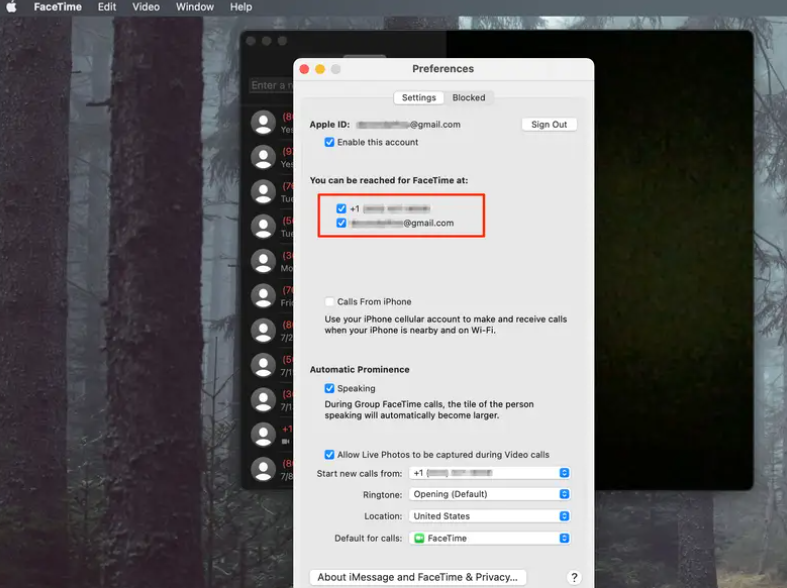
You must be logged in with your Apple ID or phone number in order to utilize FaceTime. On an iPhone or iPad, you can verify this by navigating to Settings and confirming that your phone number or Apple ID appears beneath the FaceTime toggle.
To ensure that your phone number (or Apple ID) is appropriately shown in the Settings tab, open FaceTime on a Mac, press FaceTime on the top menu bar, choose Preferences from the dropdown menu, and open the app. Use an Apple ID or phone number from those pages to log into your device if your information isn’t displayed.
- Verify that your phone number or Apple ID is on the list.
- Restart your device
- App problems can occasionally be resolved with a fast restart. Consider restarting your Mac, iPad, or iPhone.
- Update your device’s software
- The problem could arise if the operating system on your device hasn’t been updated in a long time. Update your Mac, iPad, or iPhone, if possible.
- It’s possible that the person you’re trying to call is having problems, such as a spotty Wi-Fi connection if you’re still having problems. Try Facetiming someone else to confirm this twice. In the event that your network is protected by a firewall, you may need to request that your administrator open the required ports in order for FaceTime to function.
Frequently Asked Questions
Why won’t FaceTime Audio work?
Make sure your microphone is functioning properly before checking your Wi-Fi or mobile data connection if FaceTime Audio isn’t working. Install the most recent iOS updates if you’re still having issues.
Read More: https://www.therconline.com/tech/my-phone-says-there-is-water-in-charging-port-but-its-dry/40931/
How do I make my FaceTime screen go black?
Make sure you haven’t inadvertently selected an audio-only call before trying to resolve a black screen on FaceTime. Ensure that the appropriate camera is chosen. Check your internet connection, update your operating system, restart the device, and shut down any open apps if the issues persist.
How come my AirPods don’t function during FaceTime?
There are a few reasons why your AirPods could not be functioning during FaceTime. Turn on and off Bluetooth on your device and unplug additional Bluetooth devices to troubleshoot. After that, put your AirPods away and attach them to your device again. Your AirPods can be factory reset if everything else fails.